From Registration to First Invoice: Complete IndieHQ Setup Guide (With Videos)
2025-07-20
Getting started with professional freelancer business management shouldn't take hours of setup or require giving access to your bank account.
That's why I built IndieHQ to be different. In under 10 minutes, you can go from registration to sending your first professional invoice—and I've got the video tutorials to prove it.
What makes this different: No bank integrations, no complex workflows, no learning curve. Just clean, professional tools that track what matters: your invoices, client payments, and business expenses.
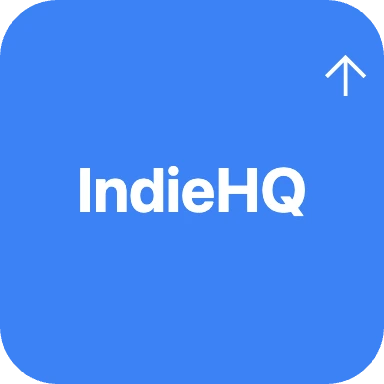
Why This Guide Exists
After helping hundreds of UK freelancers set up their business management, I noticed the same questions coming up:
- "How do I get started without connecting my bank?"
- "Can I really send professional invoices this quickly?"
- "What's the difference between this and other tools?"
- "How does payment tracking work without bank access?"
This guide answers everything with video walkthroughs.
Complete Setup Process (10 Minutes Total)
Step 1: Create Your IndieHQ Account (1 minute)
🎯 Creating Your Account
Duration: 0:40 | Steps: 4 | Difficulty: Beginner
What you'll learn:
- Quick registration process
- Email verification
- Initial dashboard access
- Security best practices
Key insight: Unlike other platforms, IndieHQ doesn't ask for bank details, VAT numbers, or complex business information upfront. Just your business name and email.
Step 2: Configure Your Business Profile (2 minutes)
⚙️ Getting Started Setup
Duration: 1:03 | Steps: 5 | Difficulty: Beginner
What you'll configure:
- Business information and logo upload
- Default payment methods (bank transfer, PayPal, etc.)
- Invoice numbering preferences
- Terms and conditions templates
- Notification settings
Pro tip from the video: Upload a high-quality logo — it appears on every invoice and makes a massive difference in how clients perceive your professionalism.
Step 3: Add Your First Client (2 minutes)
👥 Client Management
Duration: 0:25 | Steps: 5 | Difficulty: Beginner
Client setup includes:
- Contact details and billing information
- Client-specific payment terms
- Internal notes for relationship management
- Currency preferences (EUR, USD, GBP)
- Communication preferences
Key difference: No credit checks, no third-party data requests. Just the information you need to send professional invoices.
Step 4: Create and Send Your First Invoice (3 minutes)
📄 Creating Your First Invoice
Duration: 0:49 | Steps: 7 | Difficulty: Beginner
Invoice creation process:
- Select client from dropdown
- Add line items with automatic calculations
- Apply discounts and taxes as needed
- Select payment methods (auto-populates from settings)
- Preview professional invoice layout
- Send via email with one click
Game changer: The duplicate feature. Once you've created one invoice, similar projects take 30 seconds to invoice.
Step 5: Send Professional Invoice Emails (1 minute)
📧 Sending Invoice Emails
Duration: 0:48 | Steps: 6 | Difficulty: Beginner
Professional email features:
- Customizable subject lines and message templates
- Automatic PDF attachment
- Secure client portal link (no registration required)
- Status tracking (sent, viewed, paid)
- Professional sender reputation
Step 6: Understanding Payment Tracking (2 minutes)
🔄 Client Portal & Payment Reporting
Duration: 1:00 | Steps: 6 | Difficulty: Beginner
How payment tracking works:
- Client receives email with secure portal link
- Views invoice without creating account
- Reports payment using their banking reference
- You get real-time notification
- Payment moves to "payment under review" status
Critical point: IndieHQ doesn't see your money or your client's money. We only track what you log and what clients report. No bank access required.
The Complete System in Action
Here's how everything works together once set up:
Professional Client Experience
- Receive email with professional invoice
- Click secure link to view invoice details
- See payment options and banking details
- Report payment with banking reference
- Get confirmation that payment was reported
Your Business Management Experience
- Create invoice in under 2 minutes
- Send professional email with one click
- Get notified when client views invoice
- Receive payment notification when reported
- Confirm payment with one click
- Export everything for your accountant
Why This Approach Works Better
No Bank Integration Complexity
- Privacy: Your banking details stay private
- Security: No third-party access to accounts
- Control: You verify payments manually
- Simplicity: No API failures or connection issues
Professional Without Enterprise Complexity
- Quick setup: 10 minutes vs. hours
- Clean interface: No overwhelming features
- Focused tools: Invoice, track, export
- UK-specific: Proper tax handling and rates
Built for Real Freelancers
- Multi-currency invoicing: EUR, USD, GBP support
- Reasonable pricing: £11.99/month unlimited
- Generous free tier: Most features with limits
- No vendor lock-in: Export everything anytime (Pro feature)
Mobile App Setup Bonus
📱 Mobile PWA Setup
Duration: 0:17 | Steps: 6 | Difficulty: Beginner
PWA advantages:
- Works like native app
- No app store required
- Real-time payment notifications
- Offline invoice viewing
- Add to home screen on any device
Common Questions After Setup
"How do I know when clients actually pay?"
Clients report payments through the secure portal, you get instant notification via email and push notification (if switched on in settings), then confirm by checking your bank. Simple verification process.
"What if a client reports payment incorrectly?"
You can dispute any payment report with one click. The system marks it for review and you can add notes about the discrepancy.
"Can I track expenses too?"
Yes, but that's covered in a separate tutorial. The expense tracking integrates with your invoice data for complete business overview.
"What about VAT and tax compliance?"
All invoices and payments are properly tracked with reference numbers. Export everything for your accountant with proper categorization.
Next Steps After Setup
Once you've completed the setup:
- Send your first real invoice and for recurring invoices, use the duplicate feature and edit, update then send
- Set up PWA notifications for payment alerts
- Import existing client data if migrating from spreadsheets with our downloadable csv
- Configure expense tracking for complete business view
- Set up automated reminders (Pro feature)
Real User Setup Time
Based on actual user data:
- Average setup time: 8 minutes 32 seconds
- First invoice sent: Within 15 minutes of registration
- First payment tracked: Same day for 67% of users
- Client feedback: "Most professional invoice I've received"
Try It Yourself
The best way to understand IndieHQ is to experience the setup process:
Free tier includes:
-
5 clients
-
10 invoices
-
5 expenses
-
Full payment tracking
-
No time limits
Pro version (£11.99/month):
-
Unlimited everything
-
Automated payment reminders
-
Advanced reporting
-
Priority support
-
Tax-ready exports for your accountant
Get started: Visit IndieHQ.org, follow the video tutorials above, and send your first professional invoice in under 10 minutes.
Built by Decency Okobia who got tired of complex tools that didn't work for real independent businesses.
Questions about the setup process? Found the videos helpful? Let me know on Twitter @builtbyDecency or email support@indiehq.org.